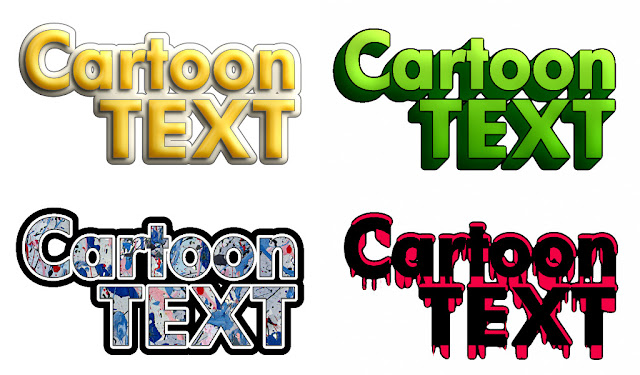Genetica will let you apply sophisticated styles to vector drawings, as
previously demonstrated. Countless styles have been shared by users on Genetica's forum, but integrating freshly downloaded styles into Genetica can be a little tricky at first. In this tutorial we show you how it's done.
Step 1
Begin by downloading some styles that you'd like to use in your drawings. To help you follow along with this tutorial we've released a pack of 5 pop-art styles that you can download here. But you can follow along just as well with any of the user-contributed styles that can be found in various threads throughout our forum, such as this, this, and this one.
Step 2
Using Windows Explorer, navigate into the folder Documents\Genetica User Files\Genetica {Version}\Style Presets\, and then create a new folder named after the new set of style presets you would like to add to Genetica. In the example shown below, a folder called "Pop Art" was created. The name you give to this folder will be used by Genetica to name the corresponding category within the application.
Finally copy in the new style files, which should have the STYLE extension. If the file you have ends in ZIP or RAR, then you'll need to unpack the files first.
That's all you need to do to import the new styles into Genetica. The remaining steps in this tutorial are for new users who need additional help finding the styles within Genetica itself.
Step 3
Within Genetica, start a new document by clicking File > New in the main menu. Next, drag a Canvas node from the Library panel into the empty slot in the middle of the workspace. Finally, switch to the Canvas tab either by selecting the Canvas tab or by double-clicking the newly created Canvas node.
Step 4
In the Canvas tab, use the Shape tool to add one or more shapes to the workspace. Then select the Style tool and click the Edit button.
Step 5
From within the Edit Style dialog, select the category corresponding to the folder created in Step 2. Then select one of the new styles to apply it to your drawing.
Continue reading . . .